やさしいWindows Subsystem for Linuxのインストール
6月 16, 2019bash,OperatingSystem,Ubuntu(WSL)
WSLをインストールしてbashをはじめよう
WSLについて
- Windows Subsystem for Linux(WSL)は、Linuxのバイナリ実行ファイルをWindows 10およびWindows Server上でネイティブ実行するための互換レイヤーを提供します。
- WSLにUbuntuのOSをインストールして、bashシェルやaws cliなどのLinuxツールを使用することができます。
- クライアントには少しでも安定した環境を利用したい! 普段はCent OSの方が使い慣れていますが、今回は公式のMicrosoft Storeから提供されているUbuntuを選択します。
WSLのインストール方法
- コントロールパネルから、「プログラムと機能」を開きます。「Windowsの機能の有効化または無効化」を選択します。
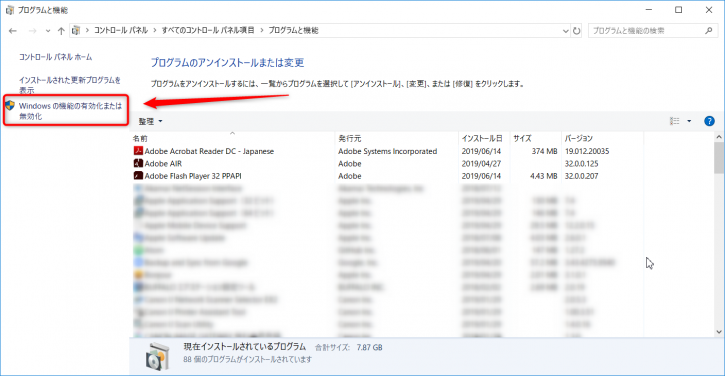
- 「Windows Subsystem for Linux」をチェックし、OKを押します。
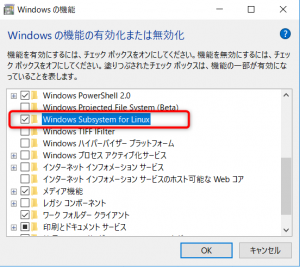
- 変更が完了すると、下記の画面になります。OSを再起動します。
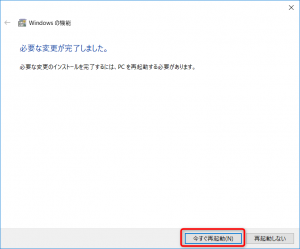
Ubuntuのインストール
- Microsoft Storeから検索で、"Linux" と入力します。今回は、"Ubuntu"をクリックします。
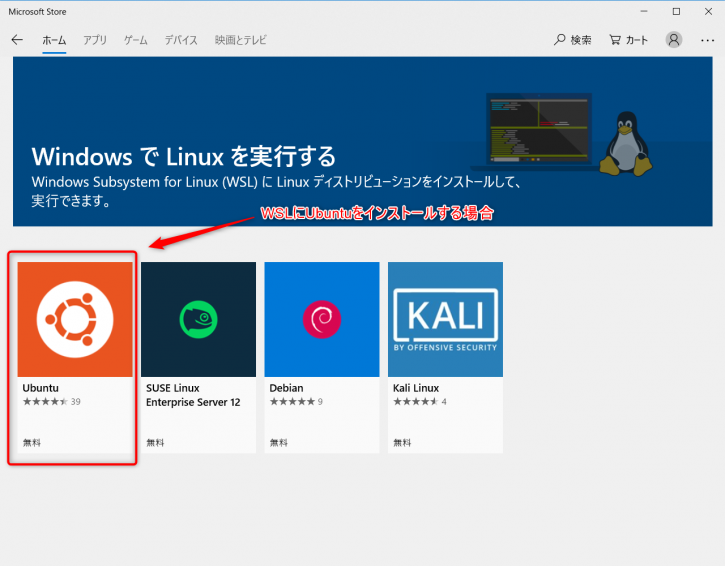
- 「入手」をクリックするとダウンロードが開始します。
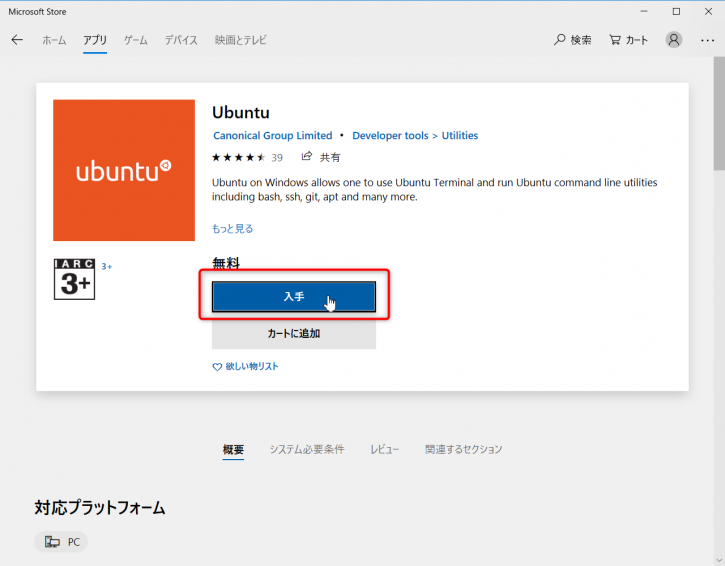

- インストールが完了すると、以下のダイアログが表れるので起動をクリックします。
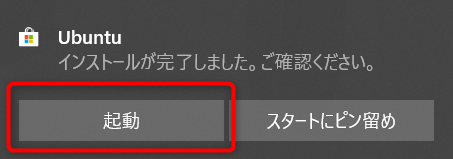
- 以下のターミナルが起動します。
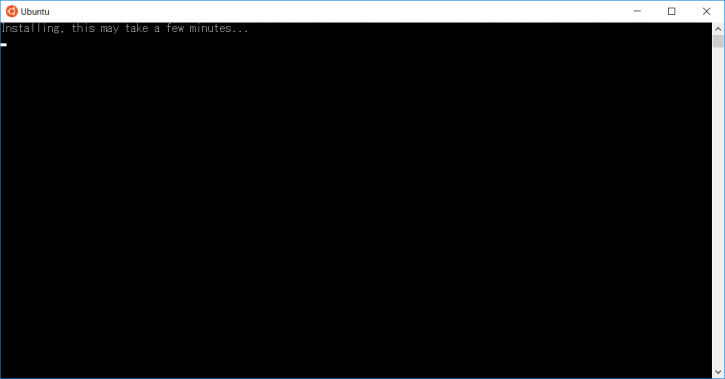
- 数分待つと、usernameとpasswordの入力を求められます。
- 初期設定が完了するとプロンプトが表示します。
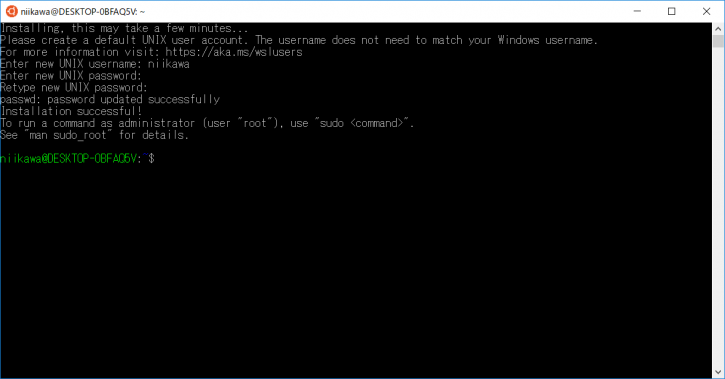
bash,OperatingSystem,Ubuntu(WSL)
Posted by takaaki